It has been a year since BlackBerry 10 officially present (January 30, 2013). As a birthday gift for the sophisticated operating system, the Blackberry released an update that has been awaited by its loyal users of Blackberry 10.
Right on last January 28th, Blackberry update 10.2.1 has been available for some Blackberry 10. If you follow news about this update, you already know that in version 10.2.1 Blackberry 10 allows to install Android apps to your Blackberry device 10 is as easy as installing it on Android-based devices.
Blackberry has also added some new features to improve comfort of usage of BlackBerry 10. Here are some of them:
1. Tap to open on locksreen Notification
If you are already using version 10.2 in
BlackBerry 10, you are certainly familiar with notifications that appear in Lockscreen, which when touched will display some information relating to the notification. For example, if in the form of an email, the email icon touching moment you can view the sender and subject of the email inbox.
In
BlackBerry 10.2.1 a bit adding notification function on locksreen where after showing information about the incoming notification, users can simply open the message and touch it again.
2. Pinch Gesture Filter in BlackBerry Hub
BlackBerry added new feature in BlackBerry Hub called pinch gesture filter. With this feature, when you pinch the screen, Hub will filter messages and then show what you want to.
Users can manage Hub to show unread messages, draft, flagged message, and more.
3. Delete from server in Hub
Users is now given the option when deleting the email shown on the Hub. The email can be deleted only from Hub or user can choose to delete email from server so it can not be accessed in the client email or web browser.
4. Previous/next message virtual button
You are given two virtual keys with arrow symbols for quick access to a message before or after.
5. The percentage of battery
Previously, the battery indicator icon is only displayed in the form of batteries. In this latest version you can find out exactly how much charge remains in the battery well presented in percentage
The percentage of the battery can be seen with a swipe of the frame under the direction of the middle of the screen or via the lockscreen display.
6. Quick settings on dropdown menu
Prior to version 10.2.1, users will only find the Settings option, Rotation Lock, Wifi, Bluetooth, Alarms and Notifications on the dropdown menu. Now, fast access options available for NFC, Airplane mode, Device monitors, Flashlight and several other options.
Interestingly, users can choose any quick settings shown in the dropdown and also can define the order of appearance.
7. Device monitor
The display of Device Monitor feature in version 10.2.1 also updated with a more informative and attractive. Previously you only will find information relating to the use of CPU and RAM memory. But in the latest version, you can see information about the use of battery power, CPU, RAM memory and storage memory.
8. Setting the volume
When adjusting the volume users are no longer disturbed by the middle of the display screen. The volume indicator is only displayed in the upper area of the screen.
9. Virtual keyboard display with additional menu
Previously when the screen displays a virtual keyboard the menu associated with the use of features or applications that will be hidden behind the keyboard. But now associated menu will appear on the virtual keyboard.
10. APK installer
This is the most interesting. It has long been able to install Android apps to the BlackBerry 10 devices. However, in previous versions, there is a long process that must be done that before installing to
BlackBerry 10 users need to convert the file format .apk to.bar. Afterwards, the installation process is popularly known as sideloading was very cumbersome and require the help of computers.
While now, Android users can install directly from the file format .apk only through its
BlackBerry 10 devices.
In addition to some of these changes, there are still many more improvements, changes the look and additional features brought by BlackBerry 10.2.1.

.jpg)
























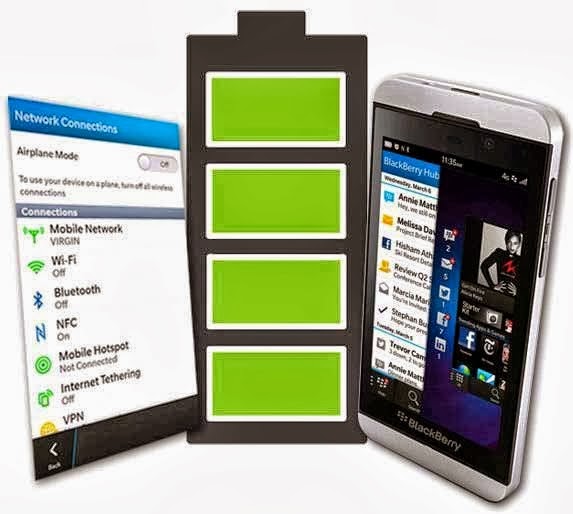




.jpg)
.jpg)

.jpg)
.jpg)


.jpg)

.jpg)
